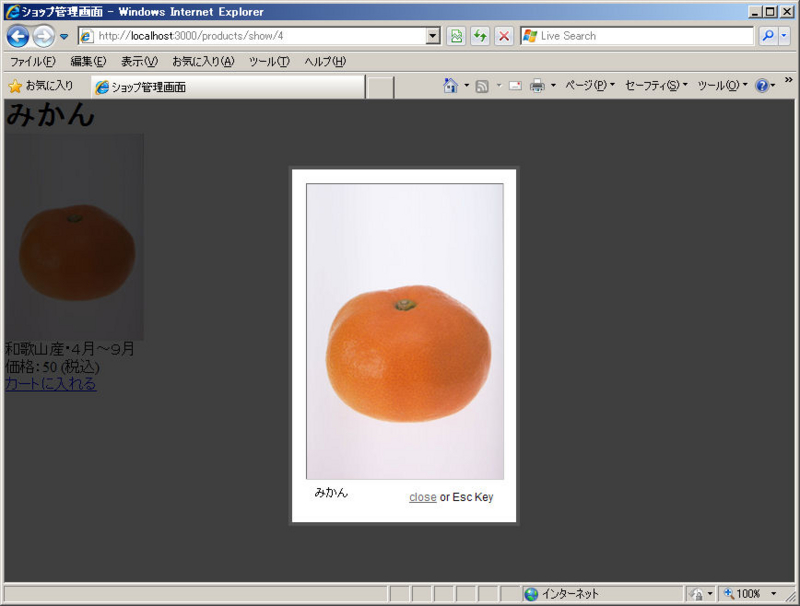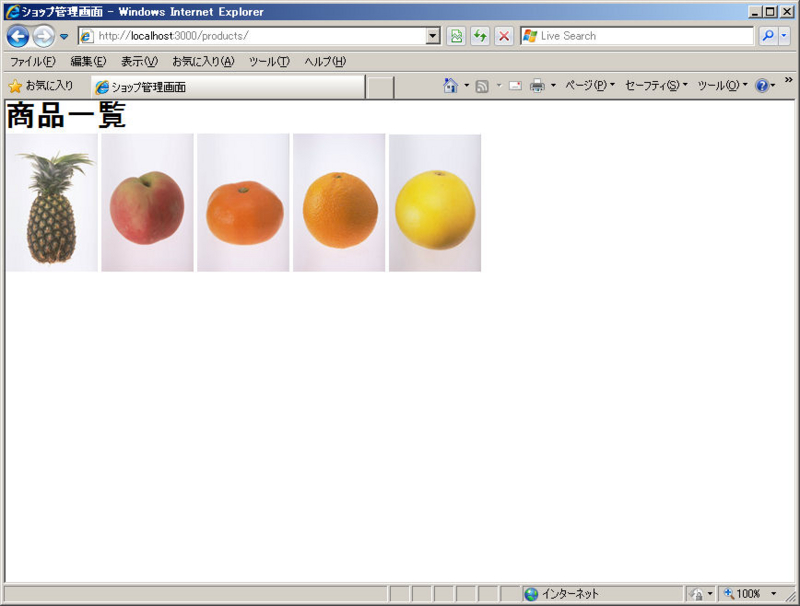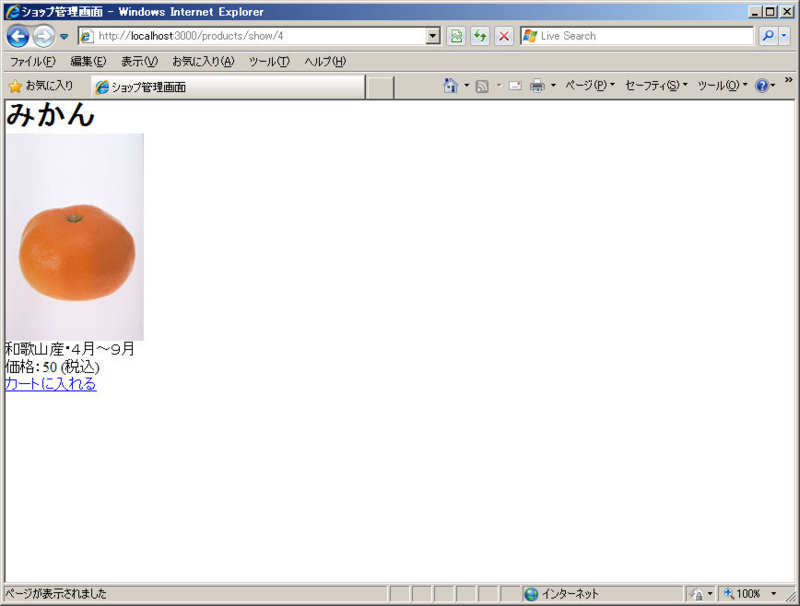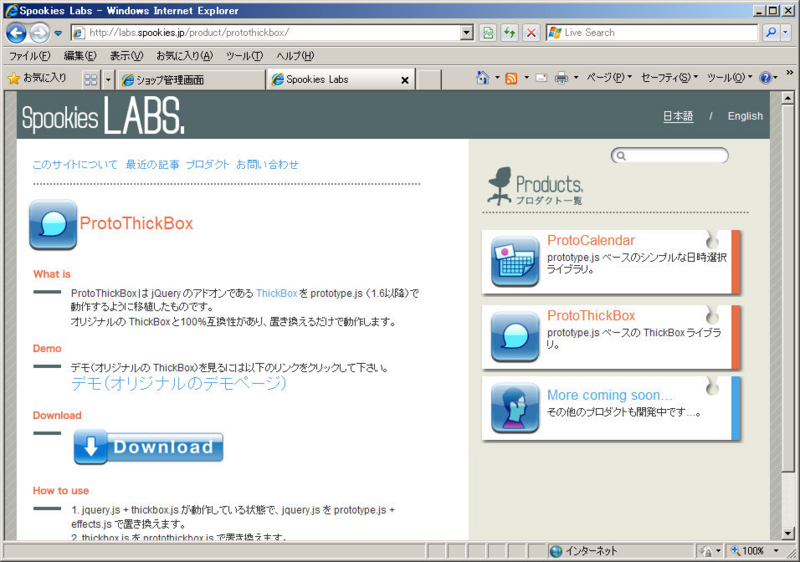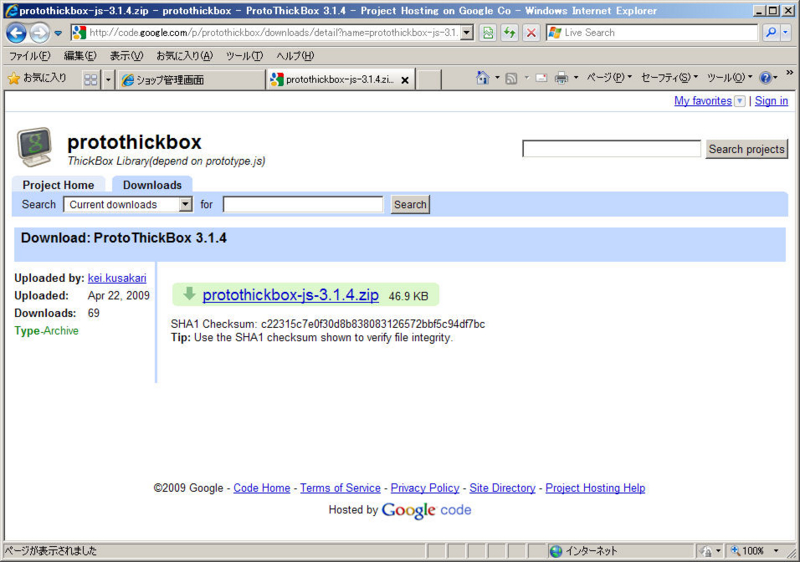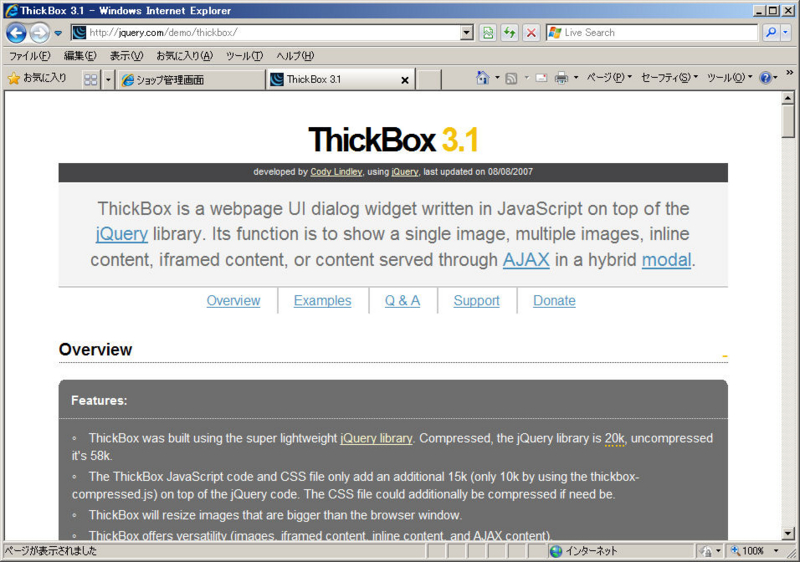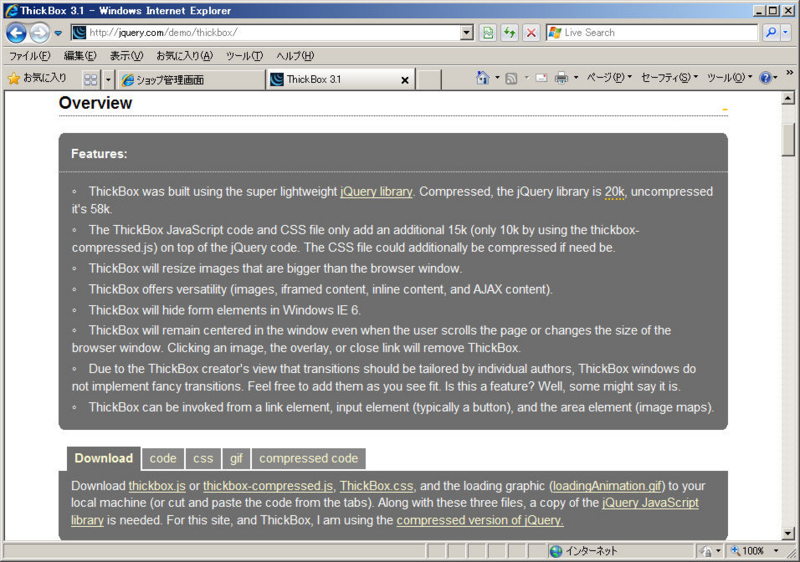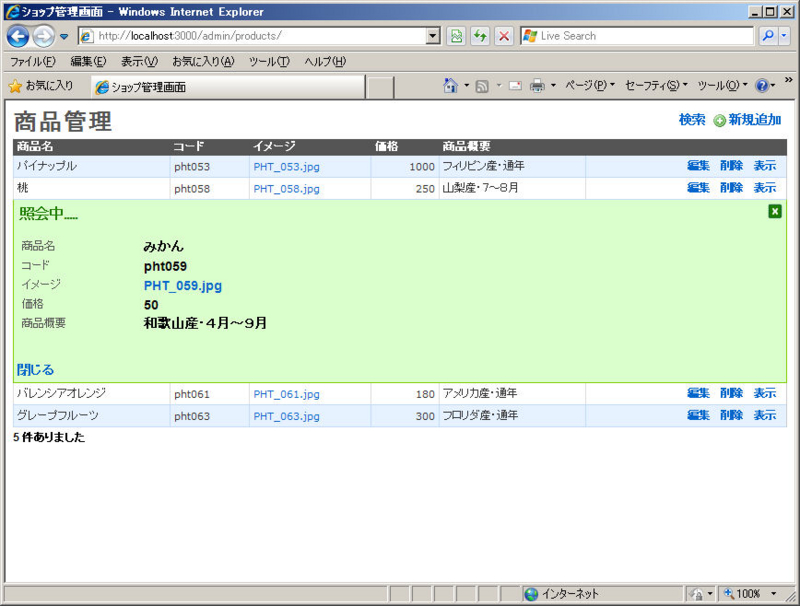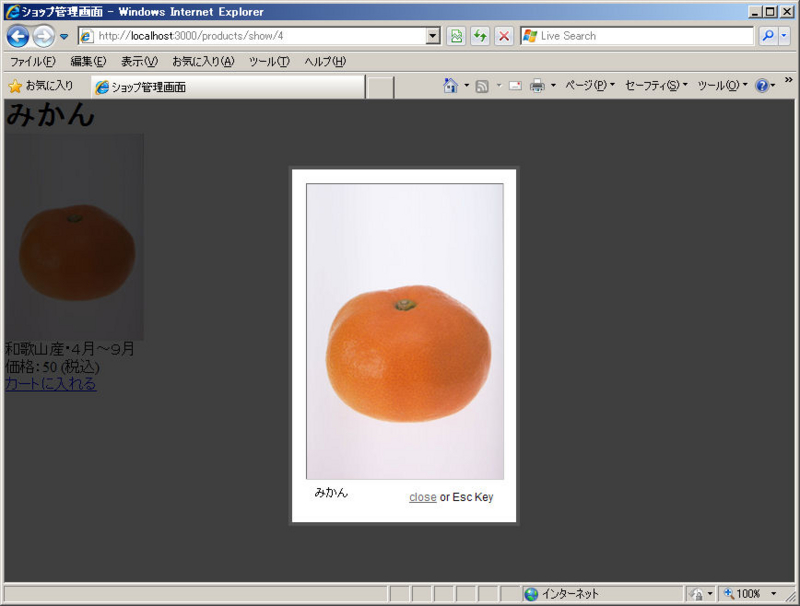いままで様々なRuby on Railsの持っている機能を学んできましたので、これらを駆使して少し実用的なアプリケーションを作ってみましょう。
ベースとしてRAILS OF RUBY ON RAILS /著者:Plan de Sens, 清水智雄 /発行:毎日コミュニケーションズを使わせて頂きました。2008年5月15日初版発行です。
1.プロジェクトの生成
NetBeansで[新規プロジェクト]を選択します。
[ステップ1]プロジェクトを選択
カテゴリ(C): Ruby
プロジェクト(P): Ruby on Rails アプリケーション
[ステップ2]名前と場所
プロジェクト名(N): proj502
プロジェクトの場所(l): D:\Rails_Projects
プロジェクトフォルダ(D): D:\Rails_Projects\proj502
Rubyプラットフォーム(P): Ruby 1.8.7-p72
サーバー(S): WEBrick
[ステップ3]データベース構成
データベースアダプタ(P): mysql
データベース名(D): proj502_development
ユーザー名(M): root
パスワード(W): *******
[ステップ4]Railsのインストール
Railsのバージョン: 2.2.2
2.日本語環境の設定
・/config/environment.rbを編集します。
・/app/controllers/application.rbを編集します。
3.データベースの作成
NetBeansで[Rakeタスクを実行]を選択します。
フィルタ(F):
パラメータ(P):
一致するタスク(M):db:crate
4.モデルProductの作成
NetBeansで[生成]を選択します。
ジェネレート(G):model
引数(A):Product (モデル名の先頭文字は大文字にすること)
5.マイグレーションファイルの修正
| /db/migrate/yyyymmddhhmmss_create_products.rb |
class CreateProducts < ActiveRecord::Migration
def self.up
create_table :products do |t|
t.string :title
t.string :code
t.string :image
t.integer :price
t.text :description
t.timestamps
end
end def self.down
drop_table :products
end
end
|
6.マイグレーション実行
NetBeansで[データベースマイグレーション]→[現在のバージョンへ]を選択
7.プラグインFileColumnのインストール
| コマンド プロンプト |
D:\Rails_Projects\proj502>ruby script/plugin install http://filecolumn.googlecode.com/svn/tags/file_column ./CHANGELOG
./README
./Rakefile
./TODO
./init.rb
./lib/file_column.rb
./lib/file_column_helper.rb
./lib/file_compat.rb
./lib/magick_file_column.rb
./lib/rails_file_column.rb
./lib/test_case.rb
./lib/validations.rb
./test/abstract_unit.rb
./test/connection.rb
./test/file_column_helper_test.rb
./test/file_column_test.rb
./test/fixtures/entry.rb
./test/fixtures/invalid-image.jpg
./test/fixtures/kerb.jpg
./test/fixtures/mysql.sql
./test/fixtures/schema.rb
./test/fixtures/skanthak.png
./test/magick_test.rb
./test/magick_view_only_test.rb
|
8.FileColumnの修正
このままでは実行時にエラーが発生するのでFileColumnのプログラムを修正します。
| /vender/plugins/file_column/lib/file_column.rb |
require 'fileutils'
require 'tempfile'
require 'magick_file_column'module FileColumn # :nodoc:
:
:
def file_column(attr, options={})
options = DEFAULT_OPTIONS.merge(options) if options
my_options = FileColumn::init_options(options,
self.name.to_s.underscore,
attr.to_s)
:
:
end
:
:
end
|
9.モデルProductにfile_columnの指定を追加
file_columnの指定とともに項目の検証も付けておきます。
| /app/models/product.rb |
class Product < ActiveRecord::Base
file_column :image
validates_presence_of :title, :code, :price, :image
validares_numericality_of :price
validates_uniqueness_of :code
end
|
10.ActiveScaffoldのインストール
11.admin用のlayoutファイルの作成
12.コントローラproductsの作成
NetBeansで[生成]を選択します。
ジェネレート(G):controller
名前(N):admin/products
ビュー(V):
| 実行結果 |
create app/controllers/admin
create app/helpers/admin
create app/views/admin/products
create test/functional/admin
create app/controllers/admin/products_controller.rb
create test/functional/admin/products_controller_test.rb
create app/helpers/admin/products_helper.rb
|
13.コントローラadmin/productsの編集
| /app/controllers/admin/products_controller.rb |
class ProductsController < ApplicationController
layout 'admin'
active_scaffold do |config|
config.columns = [:title, :code, :image, :price, :description]
endend
|
14.ActiveScaffoldの日本語化
(14−1.amatsuda-i18nのインストール)
14−2.i18nによる日本語リソースファイルの生成
| コマンド プロンプト |
D:\Rails_Project\proj502>ruby script/generate i18n ja
debug updating environment.rb ...
debug fetching ja.yml fro rails-i18n repository...
exists config/locales
update config/environment.rb
create config/locales/ja.yml
debug 1 models found.
debug 0 translation keys found in views.
debug translating activerecord.attributes.product.title ...
debug translating activerecord.attributes.product.code ...
debug translating activerecord.attributes.product.image ...
debug translating activerecord.attributes.product.price ...
debug translating activerecord.attributes.product.description ...
debug took 1.61 secs to translate.
create config/locales/translation_ja.yml
|
14−3.日本語リソースファイルの編集
(1) /config/locales/ja.ymlの最後尾にactive_scaffoldのブロックを追加します。
(2) /config/locales/translation_ja.ymlを修正します。
| /config/locales/translation_ja.yml |
ja:
activerecord:
models:
product: "商品管理" #g attributes:
product:
title: "商品名" #g
code: "コード" #g
image: "イメージ" #g
price: "価格" #g
description: "商品概要" #g
|
15.動作確認
NetBeansで[実行]を選択します。
ブラウザでhttp://127.0.0.1:3000/admin/products/を入力します。
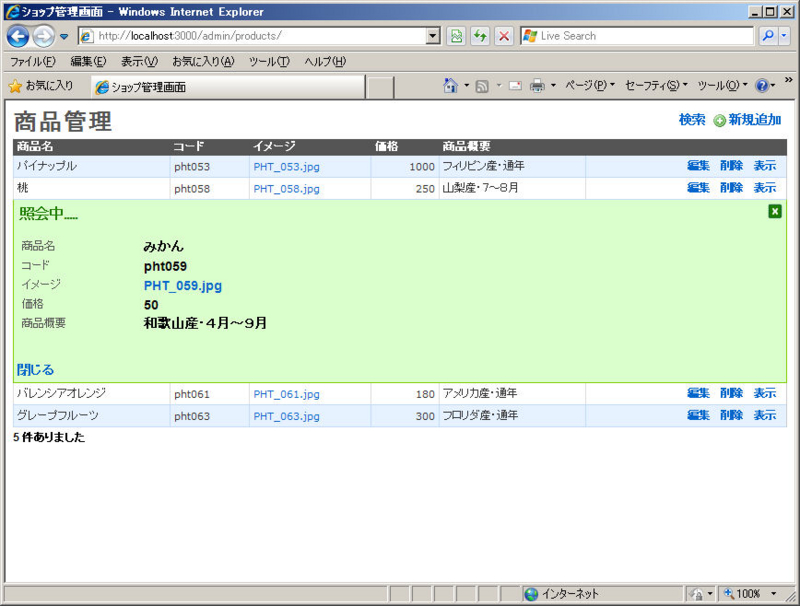
16.コントローラproductsの生成
NetBeansで[生成]を選択
ジェネレート(G):controller
名前(N):products
引数(A):index show
| 実行結果 |
exists app/controllers/
exists app/helpers/
create app/views/products
exists test/functional/
create app/controllers/products_controller.rb
create test/functional/products_controller_test.rb
create app/helpers/products_helper.rb
create app/views/products/index.html.erb
create app/views/products/show.html.erb
|
17.商品一覧の表示
| /app/controllers/products_controller.rb |
class ProductsController < ApplicationController
layout 'products'
def index
@products = Product.find(:all)
end
def show
endend
|
| /app/views/index.html.erb |
<h1>商品一覧</h1>
<div id="content">
<%- @products.each do |product| -%>
<%= link_to(
image_tag(url_for_file_column(product, :image), :width=>"100", :border => '0'),
:action => 'show', :id => product.id
) -%>
<%- end -%>
</div>
|
18.商品の表示
| /app/controllers/products_controller.rb |
class ProductsController < ApplicationController
layout 'products'
def index
@products = Product.find(:all)
end
def show
@product = Product.find(params[:id])
end
end
|
| /app/views/show.html.erb |
<div id="item">
<h1><%= @product.title %></h1>
<%= image_tag(url_for_file_column(@product, :image), :width=>"200") %>
</div>
<div id="description">
<%= h(@product.description) %>
</div>
<div id="detail">
<p>価格:<%= h @product.price %> (税込) </p>
</div>
|
19.動作確認
NetBeansで[実行]を選択します。
ブラウザでhttp://127.0.0.1:3000/products/を入力します。
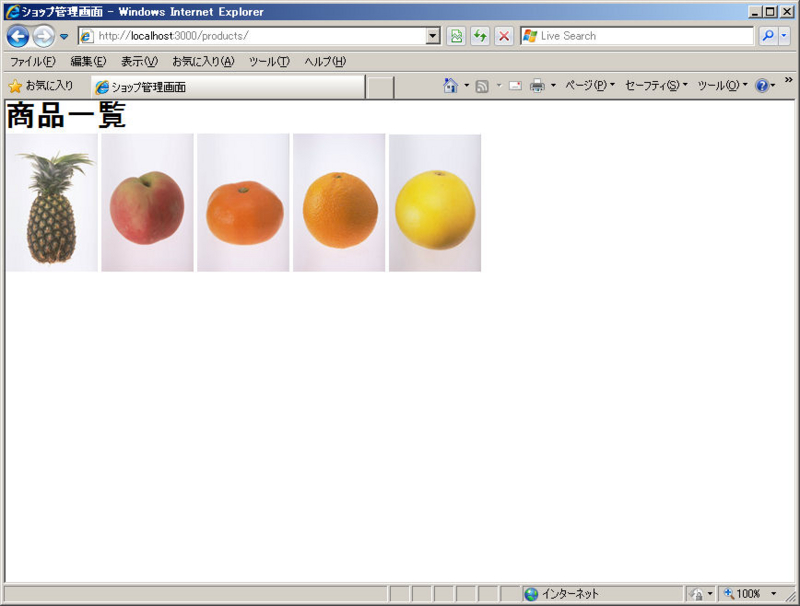
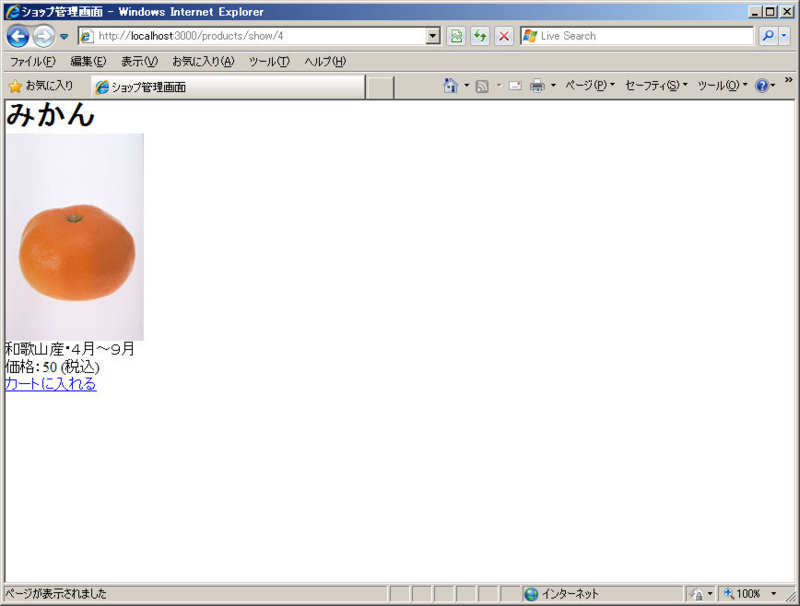
20.ライブラリprotothickboxのダウンロード
(1) http://labs.spookies.jp/product/protothickbo/よりprotothickbox-js-3.1.4.zipをダウンロードします。
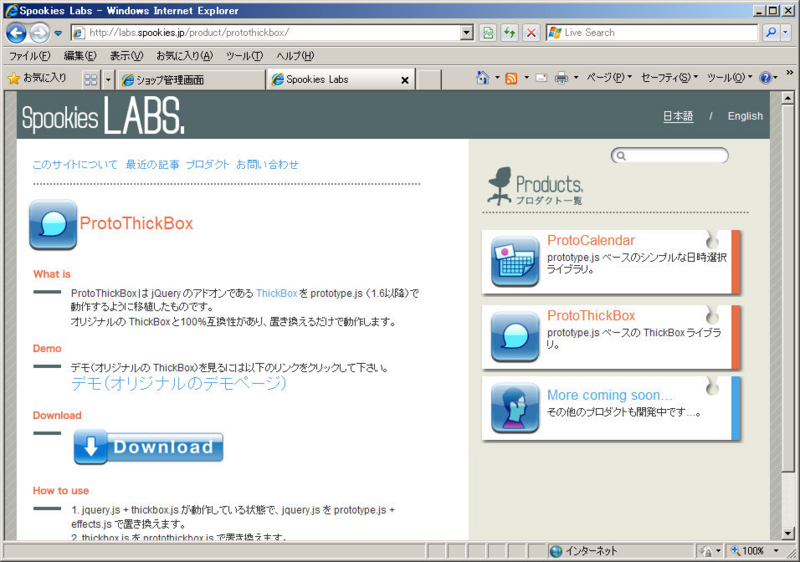
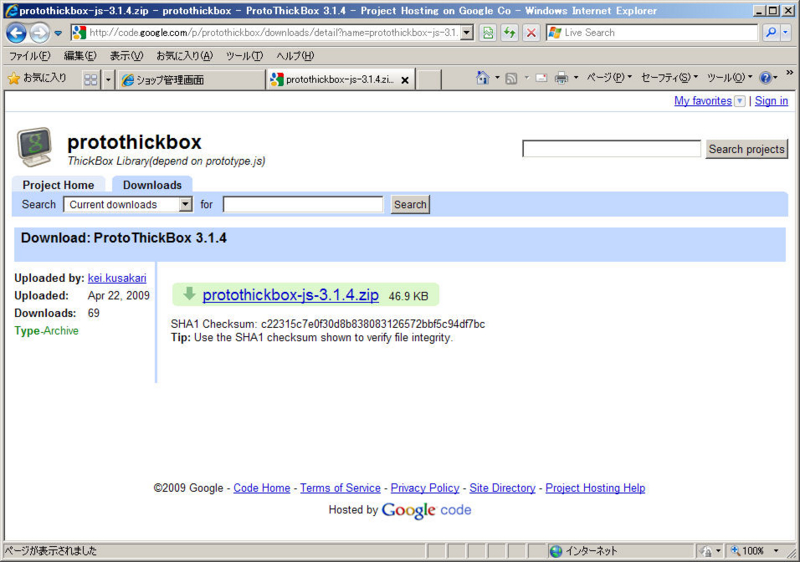
(2) protothinkbox.jsのコピー
ダウンロードしたファイルを展開しjavascriptsフォルダにあるprotothinkbox.jsを/public/javascriptsにコピーします。
(3) http://jquery.com/demo/thinkbox/より2ファイルをダウンロード
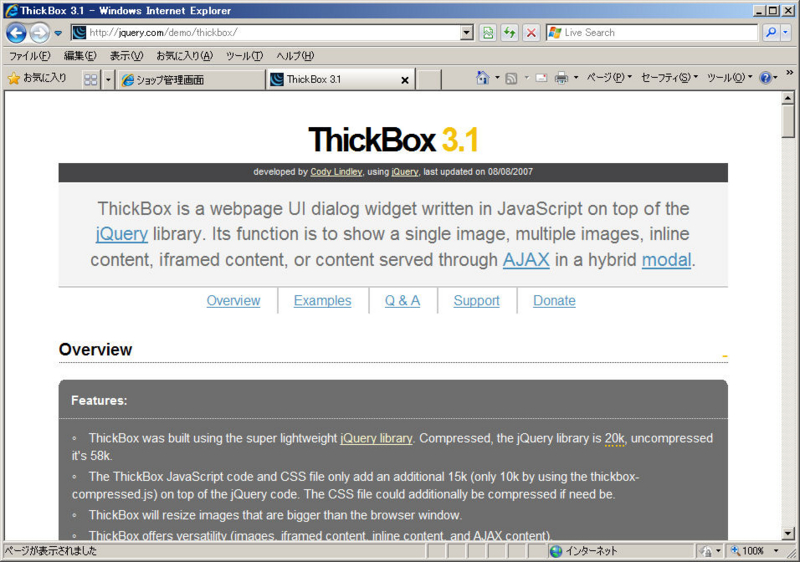
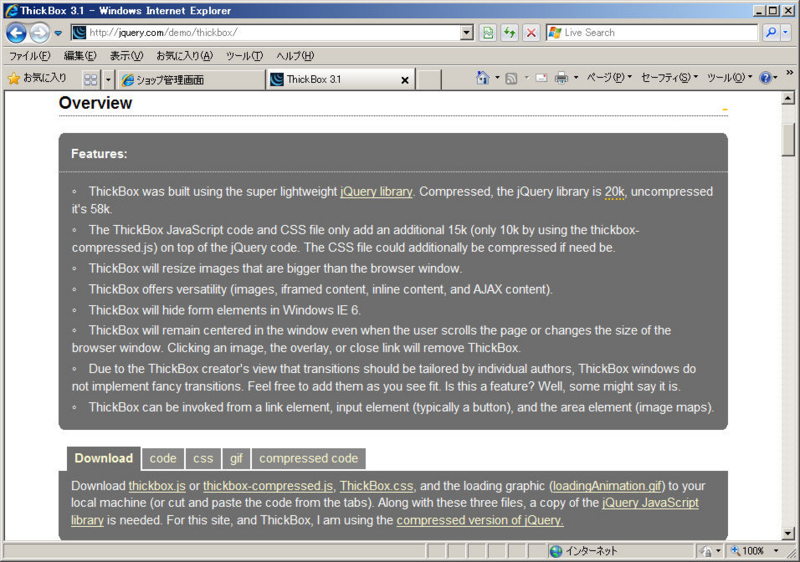
(4) ThickBox.css、loadingAnimation.gifのコピー
ダウンロードしたThickBox.cssを/public/stylesheetsにコピーします。
またダウンロードしたloadingAnimation.gifは/public/imagesにコピーします。
21.ライブラリの修正
22.ProtoThickBox使用のためのテンプレートの修正
23.ProtoThickBoxへの対応
| /app/views/show.html.erb |
<div id="item">
<h1><%= @product.title %></h1>
<%= link_to(image_tag(
url_for_file_column(@product, :image), :width=>"150", :border => '0'),
url_for_file_column(@product, :image),
:class => 'thickbox',
:title => @product.title) %>
</div>
<div id="description">
<%= h(@product.description) %>
</div>
<div id="detail">
<p>価格:<%= h @product.price %> (税込) </p>
<%= link_to 'カートに入れる', '#' %>
</div>
|
24.動作確認
NetBeansで[実行]を選択します。
ブラウザでhttp://127.0.0.1:3000/products/を入力します。